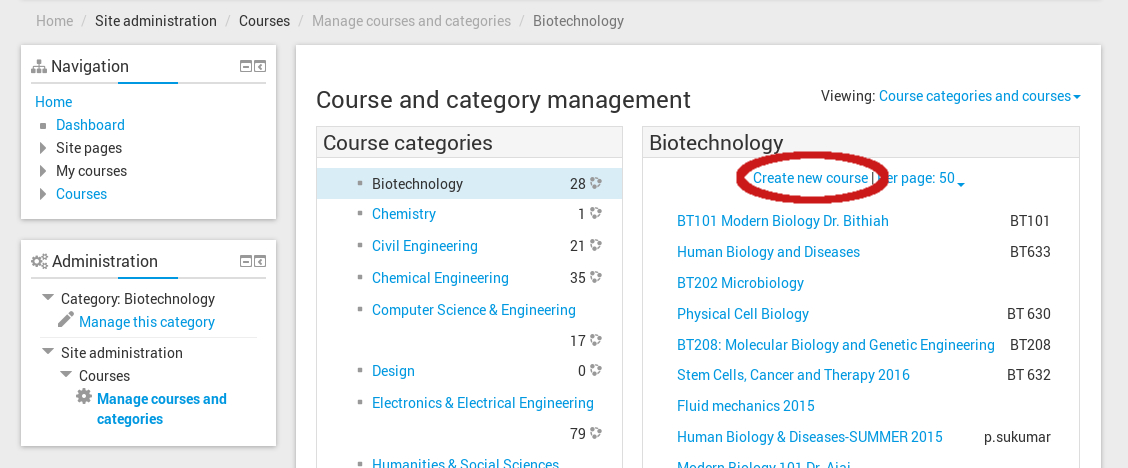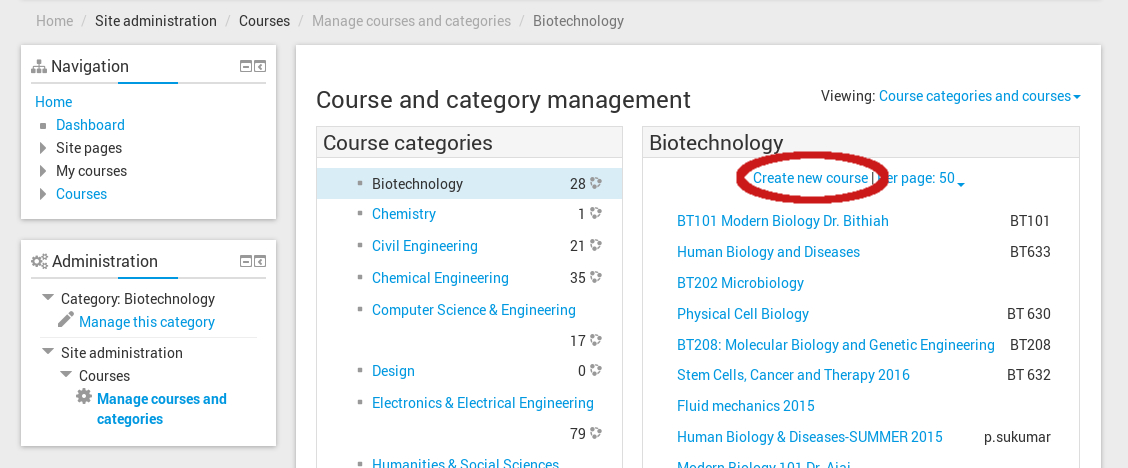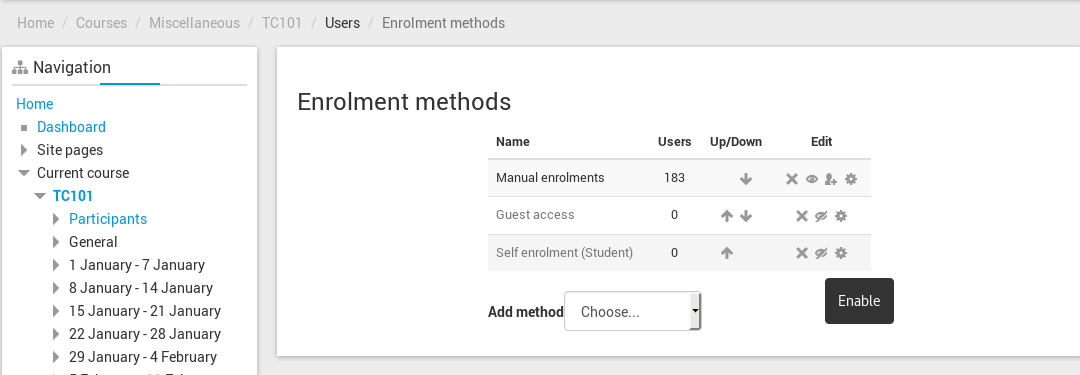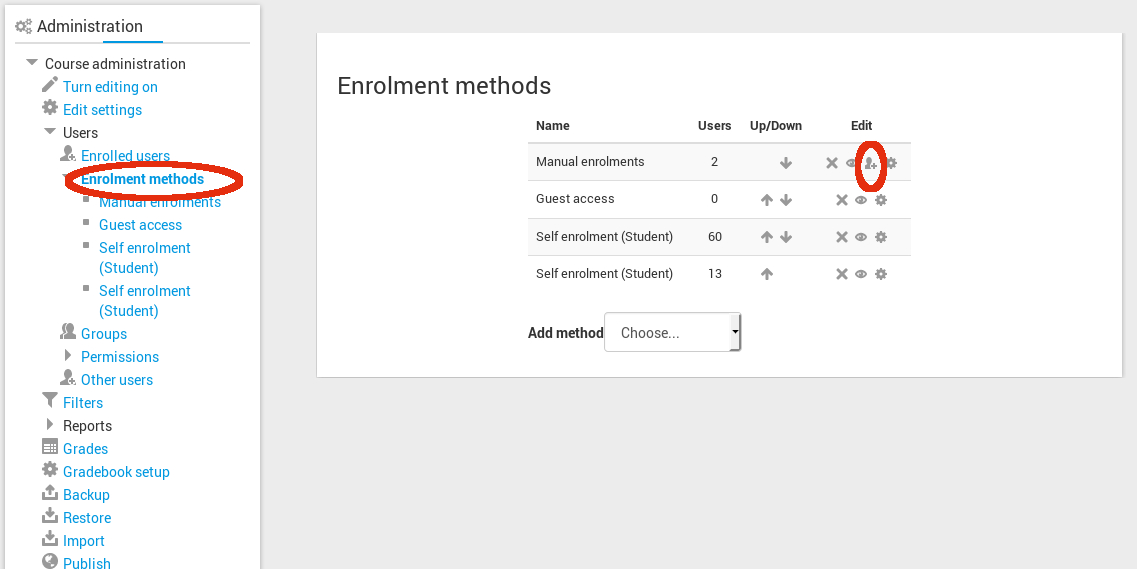After login you should see a block in the left side of the page with title "Administration" under which you will see a link "Site Administration", click on "Site Administration" -> "Courses" -> "Manage courses and categories". Now click on desired "Course Categories" ( e.g. Biotechnology, Chemistry etc) and click on the "Create new course" link as shown in the picture below. If you do no see the "Manage courses and categories" link follow Q.2